I finally got my handout from my Blogging 101 class turned into a PDF. Feel free to download it here:
The document walks you through starting a blog using Blogger and goes over the different control areas of the blog, how to write a post, add pictures, etc. Since I did the class Blogger has added some other features that are not included on the handout. Maybe one these days I can go back in and edit it. If you have any suggestions of things to add, please leave a comment.
Thanks!
August 17, 2010
February 23, 2010
Editing A Header (without having to buy some big editing program)
When it comes to creating your own cute blog there are so many websites out there that offer an endless supply of backgrounds for you to choose from. But now that you've got the cute background, what about a header? Suddenly a plain block of text that says your blog's name does not seem adequate, but at the same time you don't want to have to go and buy some photo editing program like Photoshop- so what do you do? Well enter a site I just found called Fotoflexer which is an online photo editing site. There is a really great video tutorial about customizing a header that can be found here at Shabby Blogs. Definitely go and check it out.
February 20, 2010
Free Blog Template
There are several tutorials online that can walk you through how to create your own custom blog background- the one I recommend is found here at the Cutest Blog on the Block.
To help you out with your blog creation I have made some blog templates that you can download here for free.
The download includes a simple template for a background, header (like the one on this blog), and side bar tab. They are all .psd files. Want to learn how to use Photoshop to create your blog? You'll want to check out this tutorial by Kevin and Amanda where she walks you through specifically how to create your blog background in Photoshop. You can download a free 30 day trial of Photoshop Elements HERE or you can use the FREE program GIMP which can be downloaded HERE.
Good luck creating your custom Blog Backgrounds and be sure to post a link here when you get it all done so we can see what you've done! :)
To help you out with your blog creation I have made some blog templates that you can download here for free.
The download includes a simple template for a background, header (like the one on this blog), and side bar tab. They are all .psd files. Want to learn how to use Photoshop to create your blog? You'll want to check out this tutorial by Kevin and Amanda where she walks you through specifically how to create your blog background in Photoshop. You can download a free 30 day trial of Photoshop Elements HERE or you can use the FREE program GIMP which can be downloaded HERE.
Good luck creating your custom Blog Backgrounds and be sure to post a link here when you get it all done so we can see what you've done! :)
Widgets and Fun Stuff
There are so many fun "widgets" that you can put on your blog- I'm going to post a few that I know of, but if you know of more leave me a comment and I will add it to the list.
Playlist.com- This is a site where you can create a music playlist to post on your blog, so people that visit your blog can have some of your favorite tunes to listen to.
Feedjit- This is a tracker for your site that lets you see where the people who visit your blog are from, how long they're on your blog, and more.
Statcounter- This is another site tracker that you can put on your blog to keep track of all your visitors.
Google Analytics- Another powerful site tracking tool that probably gives you more information than you ever thought you needed!
What other stuff have you found?
Playlist.com- This is a site where you can create a music playlist to post on your blog, so people that visit your blog can have some of your favorite tunes to listen to.
Feedjit- This is a tracker for your site that lets you see where the people who visit your blog are from, how long they're on your blog, and more.
Statcounter- This is another site tracker that you can put on your blog to keep track of all your visitors.
Google Analytics- Another powerful site tracking tool that probably gives you more information than you ever thought you needed!
What other stuff have you found?
What to Write About
Sick of writing the same thing day after day? Don't even know where to start?
Blog About This:
Memory Monday - write about a memory
Menu Plan Monday – post what you’re having for dinner that week and the recipe to share with others and to save for yourself.
Tuesday Tell All – let it all out!
Top 10 Tuesday – list your Top 10 favorites that week
Wordless Wednesday – post a picture only
Just For Fun Friday – be creative
Five on Friday – another way to list things
Sunday Thoughts
52 Blessings Project
Journal Ideas - 258 of them!
Taken from: Gardenview Cottage
Blog About This:
Memory Monday - write about a memory
Menu Plan Monday – post what you’re having for dinner that week and the recipe to share with others and to save for yourself.
Tuesday Tell All – let it all out!
Top 10 Tuesday – list your Top 10 favorites that week
Wordless Wednesday – post a picture only
Just For Fun Friday – be creative
Five on Friday – another way to list things
Sunday Thoughts
52 Blessings Project
Journal Ideas - 258 of them!
Taken from: Gardenview Cottage
Google Reader
 This post is not so much about how to fancy up your blog- but instead how to manage and quickly read all the many different blogs you want to keep up with. Enter Google Reader. Now there are many different types of blog readers out there- I just happen to love Google Reader so that's the one I am going to share with you here. (Plus it's always nice to not have to sign in to another site- so if you're already using a google blog, email, or the google group you might as well use reader!)
This post is not so much about how to fancy up your blog- but instead how to manage and quickly read all the many different blogs you want to keep up with. Enter Google Reader. Now there are many different types of blog readers out there- I just happen to love Google Reader so that's the one I am going to share with you here. (Plus it's always nice to not have to sign in to another site- so if you're already using a google blog, email, or the google group you might as well use reader!)Basically with reader you "subscribe" to your favorite blogs and then when those blogs are updated they show up in your reader like a new email would. You can also create folders to organize your different blogs so that you can just see your friends blogs or if you want to just check out what cooking blogs have been updated you can do that. The other best feature of reader is you can SEARCH the different blogs. Now it's only going to search the posts that have actually come into reader (so it wont be able to search any posts from before you started using reader) but this is an awesome feature and I use it all the time. Don't you hate it when you know you have seen that perfect recipe for chocolate cake but you can't remember which of the 10 cooking blogs you go to - you saw it on? Now you can just search for it. So don't wait- go start using reader now!
*Oh yeah one thing- if any of your friends have their blogs set to private (which you should to by the way) you wont be able to see their blog through and blog reader.
Printing
There are definitely more and more printing options becoming available every day but here are a few for you to compare.
The first is probably the most common option: Blurb. The big thing Blurb has to offer is that it will "slurp" your blog posts from your blog and put them into a book. You can then go through and edit any pictures or text or choose a different layout for each page. You also have to download their program (it's free)- but you have several different sizes and paper options to choose from.
Another option is Scrapbook Blogger. This company offers a more "scrapbook" style book but you are limited to one size (11"x8.5"). They can also download your posts straight from your blog.
And the last option I have to share now is ScrappingSimply. They use a company called Blog2Print. Again you only have one size to choose from- and they are plain layouts, but you can also download just a PDF version of your blog for $7. This might be the most economical option as you could download the PDF version and print it yourself and have it simply bound at a store like Kinkos.
If you have any other places you have found to print blogs please share in the comments.
The first is probably the most common option: Blurb. The big thing Blurb has to offer is that it will "slurp" your blog posts from your blog and put them into a book. You can then go through and edit any pictures or text or choose a different layout for each page. You also have to download their program (it's free)- but you have several different sizes and paper options to choose from.
Another option is Scrapbook Blogger. This company offers a more "scrapbook" style book but you are limited to one size (11"x8.5"). They can also download your posts straight from your blog.
And the last option I have to share now is ScrappingSimply. They use a company called Blog2Print. Again you only have one size to choose from- and they are plain layouts, but you can also download just a PDF version of your blog for $7. This might be the most economical option as you could download the PDF version and print it yourself and have it simply bound at a store like Kinkos.
If you have any other places you have found to print blogs please share in the comments.
Creating a Personal Header Using a Photo Editing Program
There are lots of blog backgrounds that you can find online- but unless you want to pay someone to do it- you have to make your own header. Luckily it's not to hard.
You will need a photo editing program of some type such as Photoshop. If you do not have a program already you can download a free program called Gimp. This is a free download that can do a lot of the same things Photoshop does. I have never personally used it but I know there a lot of people who do.
(This tutorial is assuming that you already know how to use your program- if not, you'll have to find another tutorial for that.)
What you need to do is to make a new document that is 700 px wide by about 250 px high. (You can get away with making it taller than that- but this is a good size if you don't want your header to be the only thing people see when they first come to your blog.) Now make your header however you want and then save your document. If you have filled up the entire space with images than you can save it as a .jpeg if however, there are some parts of your header that are transparent (such as mine) you will need to crop it as close to where the image starts as you can and then save it as a .png.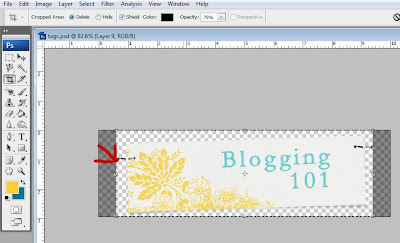 Once you have your image saved go to the "Layout" of you blog and click "edit" on the header. Choose "instead of title and description" and "shrink to fit" and then browse your computer for your image. Hit save and you're done! If it doesn't quite fit right try shrinking your image.
Once you have your image saved go to the "Layout" of you blog and click "edit" on the header. Choose "instead of title and description" and "shrink to fit" and then browse your computer for your image. Hit save and you're done! If it doesn't quite fit right try shrinking your image.
You will need a photo editing program of some type such as Photoshop. If you do not have a program already you can download a free program called Gimp. This is a free download that can do a lot of the same things Photoshop does. I have never personally used it but I know there a lot of people who do.
(This tutorial is assuming that you already know how to use your program- if not, you'll have to find another tutorial for that.)
What you need to do is to make a new document that is 700 px wide by about 250 px high. (You can get away with making it taller than that- but this is a good size if you don't want your header to be the only thing people see when they first come to your blog.) Now make your header however you want and then save your document. If you have filled up the entire space with images than you can save it as a .jpeg if however, there are some parts of your header that are transparent (such as mine) you will need to crop it as close to where the image starts as you can and then save it as a .png.
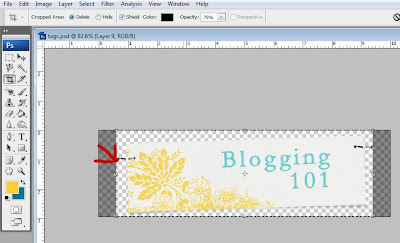 Once you have your image saved go to the "Layout" of you blog and click "edit" on the header. Choose "instead of title and description" and "shrink to fit" and then browse your computer for your image. Hit save and you're done! If it doesn't quite fit right try shrinking your image.
Once you have your image saved go to the "Layout" of you blog and click "edit" on the header. Choose "instead of title and description" and "shrink to fit" and then browse your computer for your image. Hit save and you're done! If it doesn't quite fit right try shrinking your image.
Using Custom Colors
One of the problems with Blogger is that the colors you can use can be very limiting- but it's very easy to change that! The first method is to use an html color picker to find html codes for other colors. An html color code consists of 6 different numbers and/or letters. Here are two different charts to find those codes:
http://html-color-codes.com/- On this chart just copy the 6 letters/numbers that are inside the box
http://html-color-codes.info/#Html_Color_Code_Chart- for this chart click on the color you want and the code will show up in the box below. Once you have your color code go into the layout area of your blog and choose Fonts and Colors.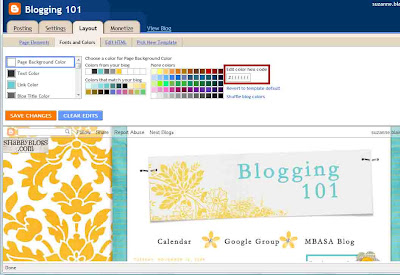 In the box (here outlined in red) enter in that hex code and hit enter. You will notice that as you enter in different colors the box that has colors that match your blog will change- offering colors that are not part of the standard box.
In the box (here outlined in red) enter in that hex code and hit enter. You will notice that as you enter in different colors the box that has colors that match your blog will change- offering colors that are not part of the standard box.
If you would like your colors to match exactly with your header and/or background open your image in an editing program such as Gimp or Photoshop and choose your eye dropper tool. Click on the color you want and then open up the color picker box. In photoshop at the bottom left of your color box click "Web colors only" and then copy the color code and enter it in blogger.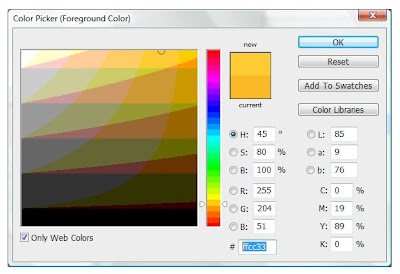
http://html-color-codes.com/- On this chart just copy the 6 letters/numbers that are inside the box
http://html-color-codes.info/#Html_Color_Code_Chart- for this chart click on the color you want and the code will show up in the box below. Once you have your color code go into the layout area of your blog and choose Fonts and Colors.
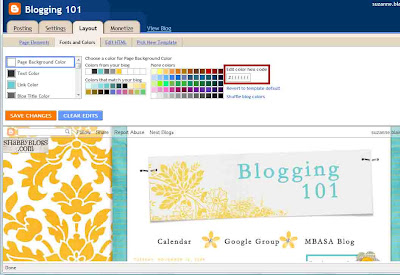 In the box (here outlined in red) enter in that hex code and hit enter. You will notice that as you enter in different colors the box that has colors that match your blog will change- offering colors that are not part of the standard box.
In the box (here outlined in red) enter in that hex code and hit enter. You will notice that as you enter in different colors the box that has colors that match your blog will change- offering colors that are not part of the standard box.If you would like your colors to match exactly with your header and/or background open your image in an editing program such as Gimp or Photoshop and choose your eye dropper tool. Click on the color you want and then open up the color picker box. In photoshop at the bottom left of your color box click "Web colors only" and then copy the color code and enter it in blogger.
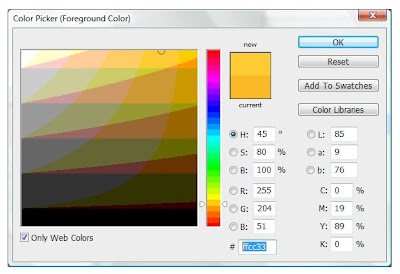
Blogging Safety
This site has been created to help you learn some new tips and tricks to personalize your blog. For this first post lets cover some good Internet safety tips:
1. Don't put personal information about yourself or your family members (or friends for that matter) on your blog. Avoid using your last name, home address, and your phone number. Some people refer to their family members such as DH (dear husband) DD (dear daughter) DS (dear son) or name each child with a number (i.e. "#1 said the funniest thing today!")
2. Remember once you post a picture on the internet you have lost any control over it. Even if you remove the picture from your site- someone might have already copied it and posted it somewhere else. Best way to think of it- don't put anything on your blog that you wouldn't want the creepiest person to use however they wanted. (i.e. maybe rethink the potty training pictures) :)
3. Think about someone reading your blog out of context- are you ragging on your husband's company? What if his boss came across it? (My husband's did with mine!) Don't slander or attack anyone.
4. Keep your events private. If you're husbands out of town- don't post about it until after he is back! Don't list where your children are going to be playing soccer etc.
5. Consider making your blog private. Yes it is a pain to have to invite people to read your blog but it gives you much better control over who is reading your blog. But remember it is not completely safe- still follow the above suggestions. There are some pretty smart creepy people out there!
For more tips you can look here.
1. Don't put personal information about yourself or your family members (or friends for that matter) on your blog. Avoid using your last name, home address, and your phone number. Some people refer to their family members such as DH (dear husband) DD (dear daughter) DS (dear son) or name each child with a number (i.e. "#1 said the funniest thing today!")
2. Remember once you post a picture on the internet you have lost any control over it. Even if you remove the picture from your site- someone might have already copied it and posted it somewhere else. Best way to think of it- don't put anything on your blog that you wouldn't want the creepiest person to use however they wanted. (i.e. maybe rethink the potty training pictures) :)
3. Think about someone reading your blog out of context- are you ragging on your husband's company? What if his boss came across it? (My husband's did with mine!) Don't slander or attack anyone.
4. Keep your events private. If you're husbands out of town- don't post about it until after he is back! Don't list where your children are going to be playing soccer etc.
5. Consider making your blog private. Yes it is a pain to have to invite people to read your blog but it gives you much better control over who is reading your blog. But remember it is not completely safe- still follow the above suggestions. There are some pretty smart creepy people out there!
For more tips you can look here.
Adding Tabs to Your Header
To add tabs underneath your header you are basically just adding pictures with links and then draging them underneath your header.
First you need to upload your images to an online photo hosting account such as PhotoBucket.Next go to your layout and choose to add a gadget- pick the html option.
Paste the following code in the box:
< a href="destination link">< img src="photo direct link"/>< /a>
Put your destination link where the red link is (delete what is there now) and in the purple spot put the link for your photo (with photobucket it is called the DIRECT LINK).
If you have several tabs just paste the code several times right after each other (with no spaces), editing the links for each. Then save your gadget.
Now in your layout window drag that new html gadget until it is directly underneath your header and hit save.
Thanks to my friend Happy for this tip!
First you need to upload your images to an online photo hosting account such as PhotoBucket.Next go to your layout and choose to add a gadget- pick the html option.
Paste the following code in the box:
< a href="destination link">< img src="photo direct link"/>< /a>
Put your destination link where the red link is (delete what is there now) and in the purple spot put the link for your photo (with photobucket it is called the DIRECT LINK).
If you have several tabs just paste the code several times right after each other (with no spaces), editing the links for each. Then save your gadget.
Now in your layout window drag that new html gadget until it is directly underneath your header and hit save.
Thanks to my friend Happy for this tip!
Subscribe to:
Comments (Atom)






